WebinarJam configurations and event types
This article is for WebinarJam.
In your Webinars dashboard, click + Add webinar to create a new configuration. Choose a configuration and event type to launch the setup wizard.
Express or Full Configuration
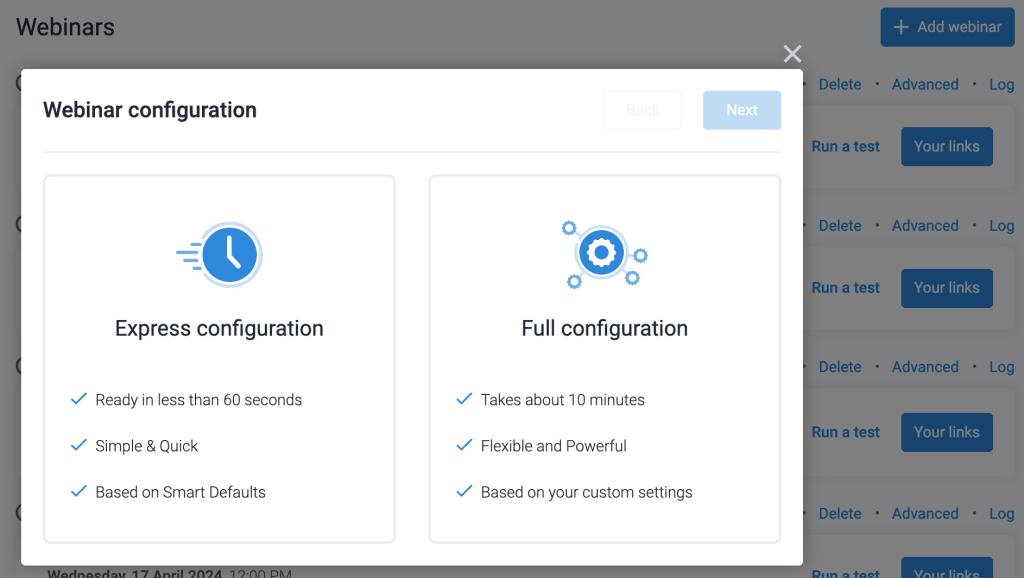
Express configuration
Smart defaults preconfigure many details of your webinar for you. Complete basic information and selections for the event:
- Webinar name (private name)
- Webinar title (public name)
- Webinar description
- Webinar language
- Add or edit host and presenters
- Webinar schedule
- Select and customize registration page
- Customize email notifications and reminders
Important: Access all settings after the express configuration by editing the finished webinar and selecting “full configuration.” Webinar replay is disabled by default in an express configuration.
Full configuration
Fine-tune every setting in your webinar with a multi-step configuration wizard.
- Basic configuration, presenters, and streaming service
- Schedules and recurring event series
- Registration, auto-subscription, pay to register, and password protection
- Notifications and your email gateway
- Integrations and third-party tracking
- Thank You page customization or custom confirmation page
- Live broadcast room features, polls, product offers, slides, and more.
- Replay enable/disable, controls, expiration, etc.
See related user documentation for more information about individual features and controls.
Event Type
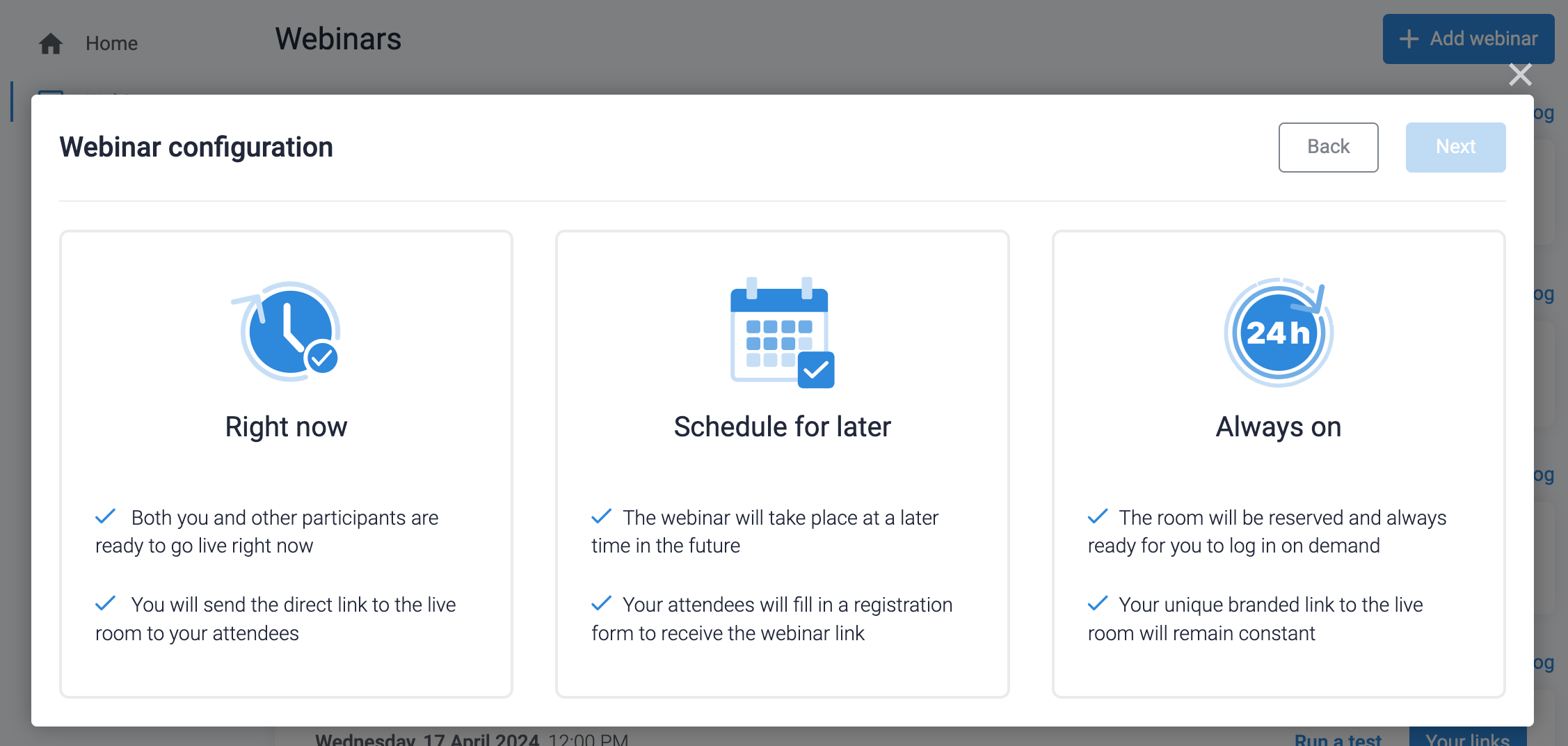
Right Now
Use Right Now to configure and launch a one-time webinar quickly. There are no notifcations or schedule, and you will send attendees the link to access the room.
- Right Now webinars are meant to be used one time for unexpected calls.
- Right Now webinars are accessible 24/7 eliminating the need to set up a schedule.
- Right Now webinars allow only free registration with an opt-in form.
- There are no automatic notifications in Right Now webinars. You will need to send your attendees the registration page link displayed in the final step of webinar setup.
Schedule for Later
Use Schedule for Later to plan events and series of events for a later date.
- The Scheduled webinar will take place sometime in the future. You can choose to set up your webinar in three ways:
- Single session – Customer chooses one date/time,
- Multiple sessions – Customer registers for all webinars
- Recurring series of sessions – Customer registers to a series of daily or weekly sessions. These can be a predetermined number of sessions or recurring until they cancel the webinar subscription.
- Scheduled webinars allow both free and paid registration with an opt-in form.
- Your customers will fill out a registration form and receive a webinar link via email.
Always On
Use Always On to create a webinar room that can be used repeatedly, such as for meeting rooms or on-the-spot training. Like Right Now, this has no notification emails or schedule.
- Always On webinars are meant to be reused.
- Download the replay and the chat log after each event if you want to save them. Every new event hosted in the live room generates a new replay recording and a new chat log overwriting the old records.
- Always On webinars are accessible 24/7 eliminating the need to set up a schedule.
- Always On webinars allow only free registration with an opt-in form.
- There are no automatic notifications in Always On webinars. You will need to send your attendees the registration page link displayed in the final step of webinar setup.
