Live: Polls and Quizzes
This article is for WebinarJam and EverWebinar.
Add polls or quizzes to a webinar to survey your attendees and prompt engagement with your presentation. To configure a poll, go to the Live step of the webinar configuration.
WebinarJam > Live
- Open Polls and quizzes and click Add new poll
- Add the poll question
- Add answer options
- Click Add another option at the bottom of the window to add more than two possible answers.
- Save the poll or quiz window and click Confirm to continue the webinar setup
Polls are deployed and new polls are added inside the live webinar room.
EverWebinar > Live
Important: Polls in EverWebinar are interactive for attendees to simulate the experience of a live event, but the results are fully preconfigured. No additional poll statistics are generated from attendee interaction in an EverWebinar event.
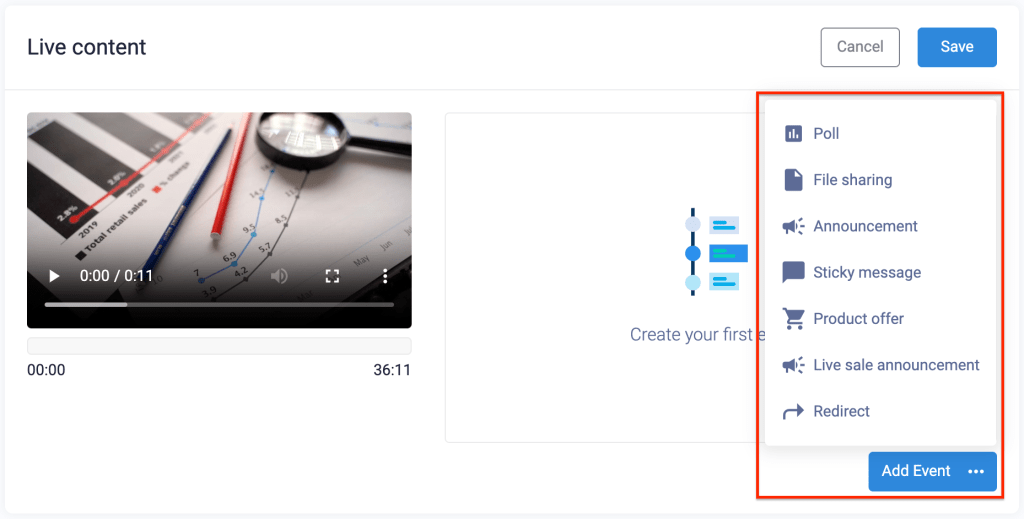
- Open Live content and click Add event > Poll
- Click to toggle Make the results public at the end of the poll (Optional)
- If ON, add simulated poll results by entering a percentage after each answer choice. Attendees will see the preconfigured results after submitting an answer during the webinar.
- Add the question and answer options
- Click Add Another Option to add additional answer choices.
- Add a Start and End time for the automatic poll
- Save the poll event and the Live content module to continue the webinar setup
Was this article helpful?
YesNo
