Live: Product Offers
This article is for WebinarJam and EverWebinar.
Inject product offers into your webinars and convert attendees to customers. To configure the offer, go to the Live step of the webinar configuration.
WebinarJam > Live
- Open Product offers and click Add new offer
- Add the details of your offer. The right-side panel shows a preview.
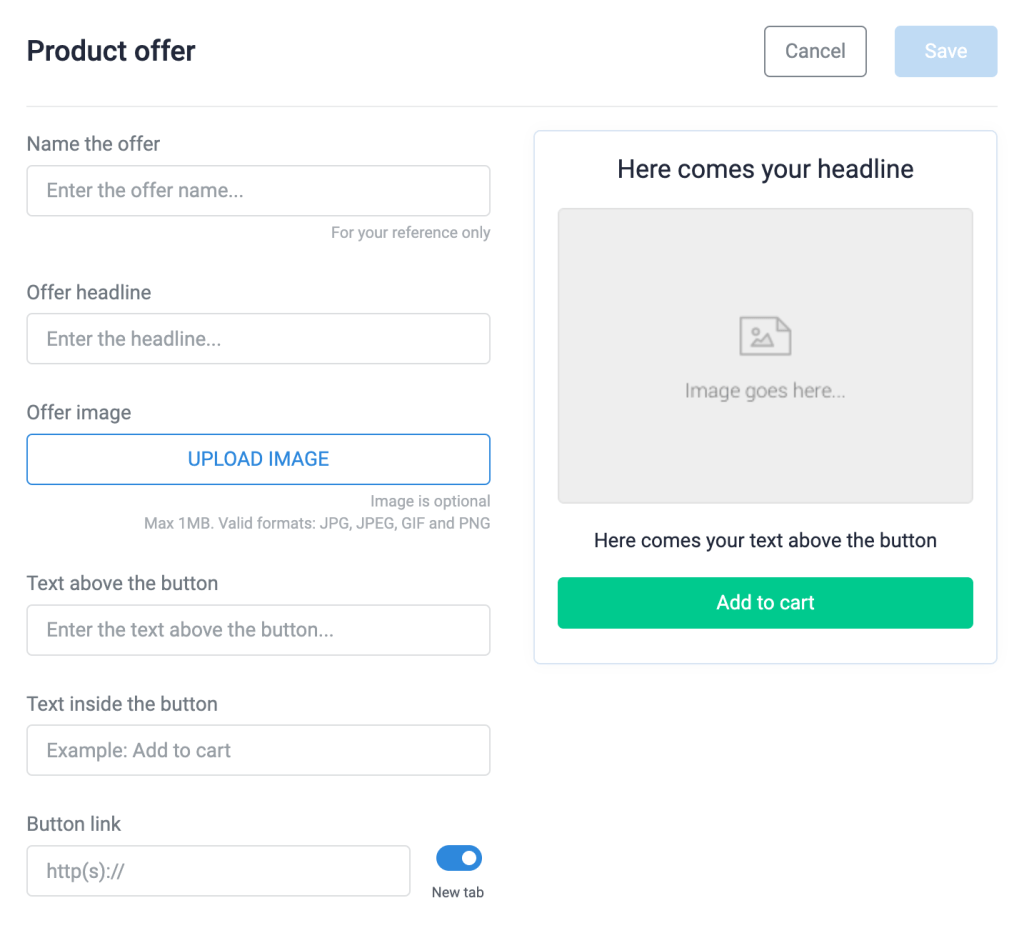
- Toggle ON any advanced options you wish to use:
- Broadcast sales in real time
- Apply scarcity in your offer
- Apply urgency in your offer
Advanced Options
Encourage attendees to purchase during the webinar by limiting inventory or sharing sales activity with the webinar room.
- Broadcast sales in real-time displays, “Name has just purchased,” each time a sale is completed.
- Important: Sales goal tracking and code installation are required. If the tracking code is not correctly installed, sales will not be displayed.
- Apply scarcity displays the number of available units in the offer panel.
- Scarcity is updated automatically during a single webinar session if sales goal tracking is configured.
- In the live room panel, presenters can click to reduce the inventory number manually as sales are made.
- Apply urgency displays a countdown timer.
- The timer begins when the offer is first displayed and expires according to your configuration.
EverWebinar > Live
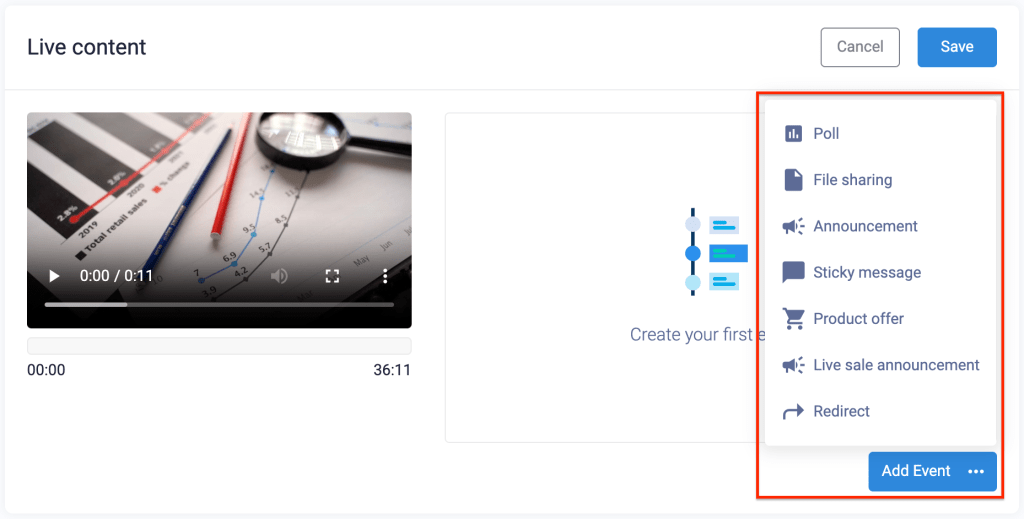
- Open Live content and click Add event > Product offer
- Add the details of your offer. The right-side panel shows a preview.
- Add a Start and End time for the automatic offer
- Toggle Apply urgency ON to display a countdown timer
Was this article helpful?
YesNo
