Replay link and download
This article is for WebinarJam and EverWebinar.
Send the Replay
Replay recordings can be shared in two ways:
- Automatically in a post-webinar notification email
- Enable and configure a post-webinar notification email in the configuration wizard.
- Manually by sharing a link to the replay room
- Follow the steps in this article to get a link to a replay recording for each webinar session.
Get WebinarJam Replay
Replay recordings are generated after each live session. After the broadcast, allow up to the full duration of the session for the recording to complete and become available.
In WebinarJam > Webinars:
- Click Your links > Replay
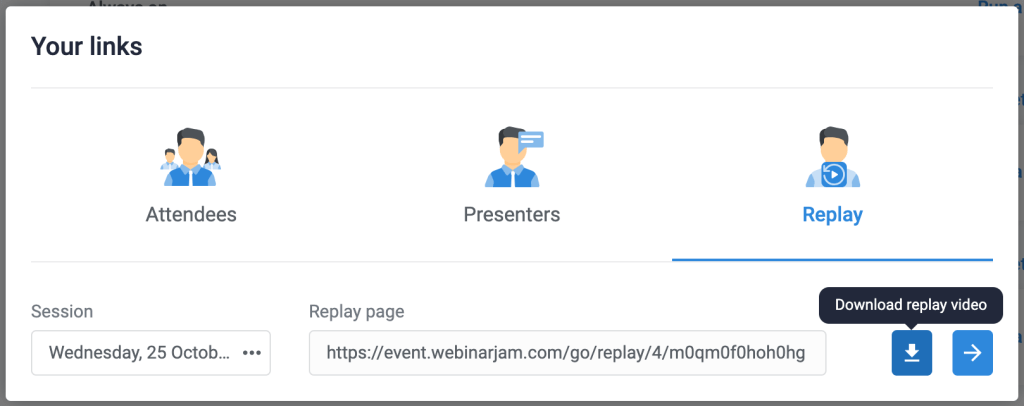
- Select a session from the drop-down to display the replay page link and download button.
- Click the download icon to save an MP4 video file to your computer
- Click the arrow icon to go directly to the replay page
The download button is grey if the recording is still being processed or if the webinar session never went live.
Get EverWebinar Replay
EverWebinar automated events broadcast a pre-recorded source video, which means that a “replay” is always available.
In EverWebinar > Webinars:
- Click Your links > Replay
- Select a session from the drop-down (on-demand sessions like Just-in-Time or Instant Replay will not appear)
- Copy the link to the replay page to share
- Click the download button to save a copy of the webinar source video
Was this article helpful?
YesNo
