Account Profile
The account Profile contains important account information, including:
- Name, registered email address, and password update
- Country and tax ID
- Support verification code
- GDPR settings
- Subscription details
- Third-party integrations
- API key application
- Global bad words filter for your events
Click the person icon in the top right corner of the dashboard to access the Profile.
Profile Tab
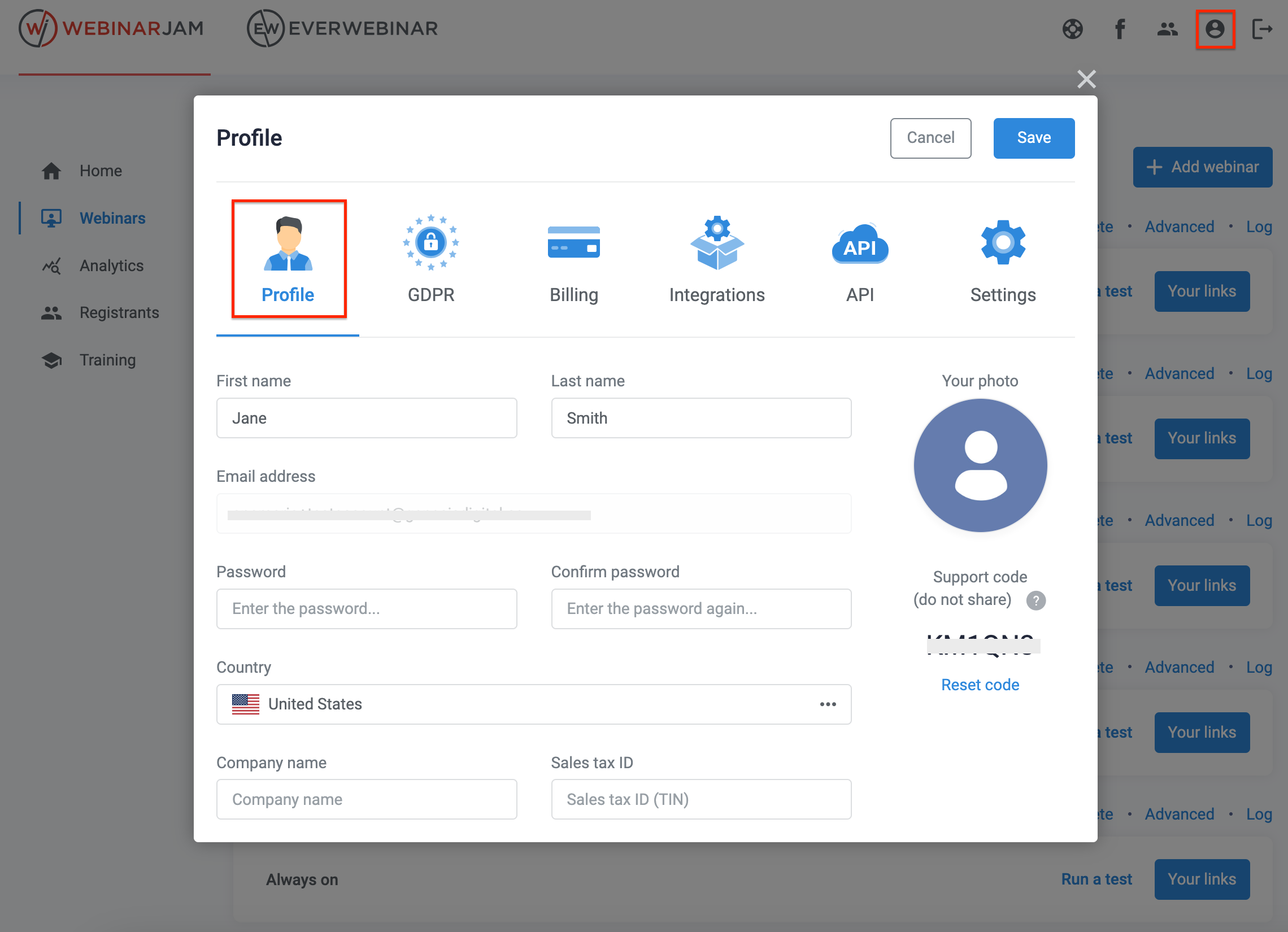
Review and update your profile information, including your name, email address, and password.
- Updating your email address affects both your login credentials and the location where you receive billing and other account notification messages. Use your new email address to log in and check the inbox for that address to find new payment invoices, etc.
Add your country, company name, and Sales Tax ID for subscription invoicing and tax calculation.
- If you have a valid VAT number, enter it in the Sales tax ID field.
Support Code
The support code lets you verify your identity in communication with the WebinarJam and EverWebinar support team. The code is unique to your account and is used to authorize changes.
- If you shared the support code with someone who is not authorized to request changes in your account or has left your team, click the Reset link to generate a new code.
GDPR Tab
Next, activate and configure your GDPR compliance settings.
Activate GDPR
Select this option if you wish for your webinar to be GDPR compliant. As a result, a number of GDPR compliance requirements will be displayed in your webinar pages and registration forms: cookie acceptance banner, terms agreement checkbox, etc.
Newsletter agreement label
- Set the general wording your audience will see when accepting to receive future communications. You can also force this option as Mandatory.
GDPR terms agreement label
- Set the general wording your audience will see when accepting your team’s GDPR terms and conditions. You can also force this option as Mandatory.
GDPR terms agreement clauses
- Set the specific wording of the GDPR agreement required by your team’s compliance standards.
Cookie disclaimer banner
- Display customized wording regarding how cookies are used.
Automatically delete leads
- The system will automatically delete leads a set number of months from the subscription date.
Deactivate GDPR
Choose this option if you do not wish to be compliant with GDPR standards. As a result, no GDPR compliance requirements will be displayed to your visitors as they land on your webinar pages and/or registration forms.
- Learn more about GDPR compliance standards
Billing Tab
The Billing screen shows your purchased products, their current status, and a summary of your payment history.
- Learn more about billing options
Integrations Tab
Connect third-party services to your account to activate additional email, SMS, and automation capabilities.
Autoresponder Integrations
Here you can connect a CRM or Autoresponder service to your webinar profile. A CRM helps to organize registrant information into a list, while an Autoresponder can aid in contacting that list.
- Learn more about integrating your Autoresponder
SMS Integrations
You might want to send your webinar registrants a text message reminder to their mobile phone right before the webinar starts. To that goal, our platform integrates with Twilio, the world-leading SMS text messaging provider.
- Learn more about integrating with Twilio
SMTP Integrations
Connect an external SMTP gateway to send the webinar email reminders if you don’t want to use the build-in WebinarJam mail service.
- Learn more about integrating with a third-party SMTP service
API Application
Apply for an API key to integrate a custom application or set up a Zapier connection.
- Learn more about applying for an API key
Settings Tab
Add words to the Bad words filter that you want to block attendees from using in the chat during your events. Separate each word with a comma, up to 1000 words.
Any chat from users containing a word in your list will be immediately deleted, and will not display in the Live webinar.
The bad words filter does not restrict Presenters. Anyone that accesses the event using a presenter or moderator link can use any words in the webinar chat.
