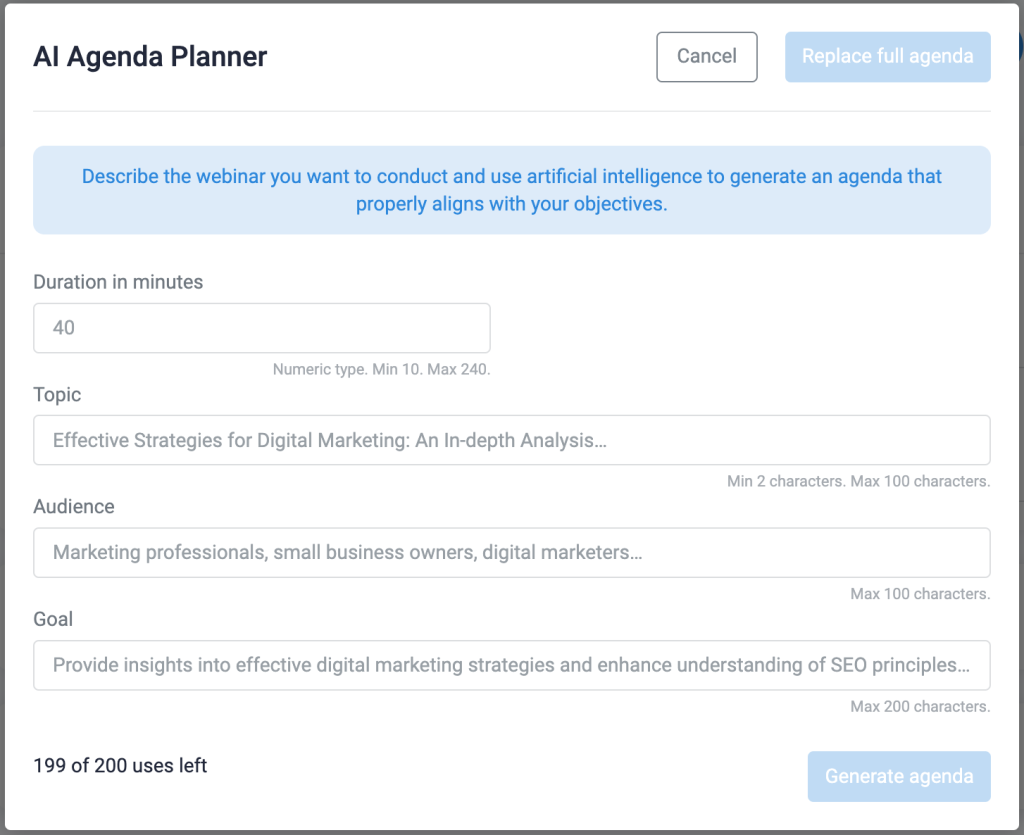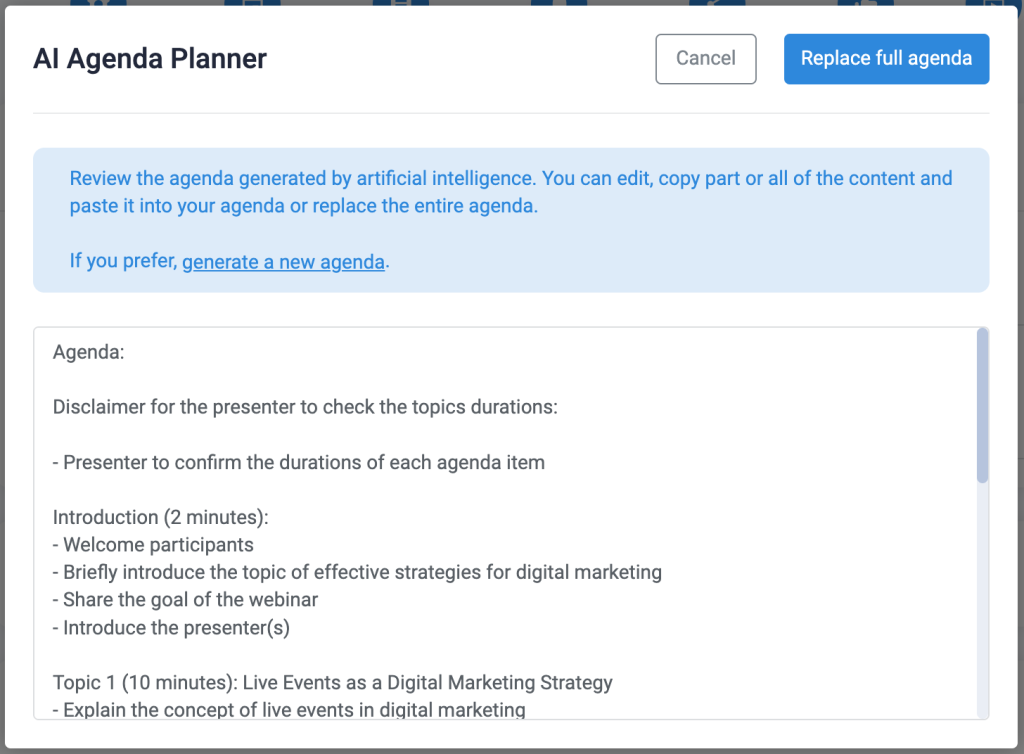Live: Agenda
This article is for WebinarJam only.
Keep your presentation organized and delivered on time with an agenda. Add a pre-written outline to the agenda module or use the AI Agenda Planner to generated one with AI. The agenda is visible to view and edit during the live event.
In the webinar configuration wizard, go to Live > Agenda

To create an AI-generated agenda:
- Click AI Agenda Planner to launch the AI creation tool
- Add details about your webinar to the planner, defining the duration, topic, audience, and goal. Be specific! The AI uses the content in these fields as prompts to create your agenda, so add as much detail as you can.

- Add details about your webinar to the planner, defining the duration, topic, audience, and goal. Be specific! The AI uses the content in these fields as prompts to create your agenda, so add as much detail as you can.
- Click Generate agenda
- Wait for the AI to process your agenda and then it’s ready to review and edit! You will receive an outline broken down into sections that include an introduction, main points, a Q&A, and a conclusion, each with a suggested duration to fill the total time of your event.

- Wait for the AI to process your agenda and then it’s ready to review and edit! You will receive an outline broken down into sections that include an introduction, main points, a Q&A, and a conclusion, each with a suggested duration to fill the total time of your event.
- Click Replace full agenda to save the content and close the AI Agenda Planner
- Note: This will overwrite any content already saved in the Agenda module of the setup wizard
- To start over with new prompts, click generate a new agenda in the tooltip instead
- Save the Agenda module and complete the webinar setup wizard
Pro Tips
- AI Agenda Planner will generate an agenda in the language selected under Configuration > Basic settings in the setup wizard.
- Check the time estimates in the agenda and adjust them as needed to make sure they match the amount of time you want to spend on each section and overall.
- Your agenda will appear in the Live Room and in the Control Panel of your webinar and is visible to all presenters and moderators.
- Add notes or edit the agenda during the event to adjust your plan.
- If you don’t want to use the AI Agenda Planner, you can manually add an agenda or outline instead. Copy and paste the contents of your agenda into the text field in the Agenda module and save to add it to your webinar resources.
AI Best Practices
To get the best results out of any AI tool, keep a few things in mind:
- Be specific about the topic you want the AI to address. This keeps the topic focused and helps prevent vague results. Instead of a generic prompt like, “Talk about personal coaching,” be specific. For example, “Explain three ways that personal coaching benefits small business owners” or “Provide tips for optimizing paid ad campaigns.”
- Avoid entering private or personal details into an AI tool that you wouldn’t post publicly online. All AI engines “learn” from the queries they receive, which means that your entries may be stored by the tool.
- AI content can be wrong. Always review and fact-check the content generated by an AI tool, especially when the facts are critical to your presentation or field of knowledge.
Was this article helpful?
YesNo