Using screenshare
This article is for WebinarJam.
Presenters in the WebinarJam live room can appear on camera, use a virtual whiteboard, and share their local computer screen with the room.
Screenshare Best Practices
Before running a live webinar, test the screen share tool to make sure you are familiar with the settings and your device has the necessary permissions enabled.
Grant device or browser permissions to allow screen share. The exact steps will vary depending on your device and operating system.
- For Mac: Turn Mac screen sharing on or off (macOS User Guide)
- For most devices, launch the WebinarJam live room and click the screenshare icon to check your permissions.
- Follow any prompts that appear from your browser or device to enable sharing.
Click the screenshare icon at the top of your presenter video feed in the live room to start sharing.
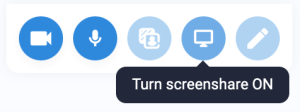
- Select a single window for sharing. Do not share the entire screen.
- Keep the shared window maximized. Minimizing the window will hide the content from the room.
If your browser or operating system has been updated since your last webinar, check permissions again before running a new live webinar.
As a matter of best practice, always include a screenshare test when testing a new webinar.
Broadcasting from a mobile device
The screenshare and whiteboard tools are not available in the live room for presenters logged in on a mobile device. For the best experience using WebinarJam, a desktop or laptop computer is recommended for all presenters.
