Survey your registrants
This article is for WebinarJam and EverWebinar.
Configure a survey for your webinar’s registration thank you page to get information and feedback from your audience before the event. For example, you can use the survey to ask your registrants about the topics they’re most interested in and script your webinar content around those topics.
Important: Surveys are available with the Default confirmation page configured at the Thank You step of the webinar wizard. If you are using a custom confirmation page, post-registration surveys are not available.
- Go to the Thank You step in the webinar configuration wizard.
- Open the Default vs Custom confirmation page module, select Default confirmation page, and Save.
- Open the Survey your registrants module that appears.
- Choose Yes, survey my registrants and configure the survey. Choose a mix of four question types:
- Poll allowing only one answer: Requires a single response
- Poll allowing multiple answers: Allows multiple response selections
- Question for a short answer: Single-line text response
- Question for a long answer: Multi-line text response
- Save the survey module and continue.
Registrants will see a floating survey bar on the default confirmation page after registering. A button opens the survey in a pop-up window.
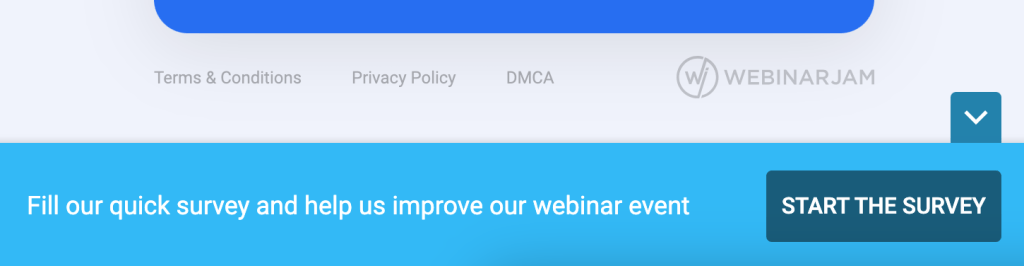
Add a custom message and styling to the survey bar by customizing the Thank you page design.
The following image shows an example of each survey question type.
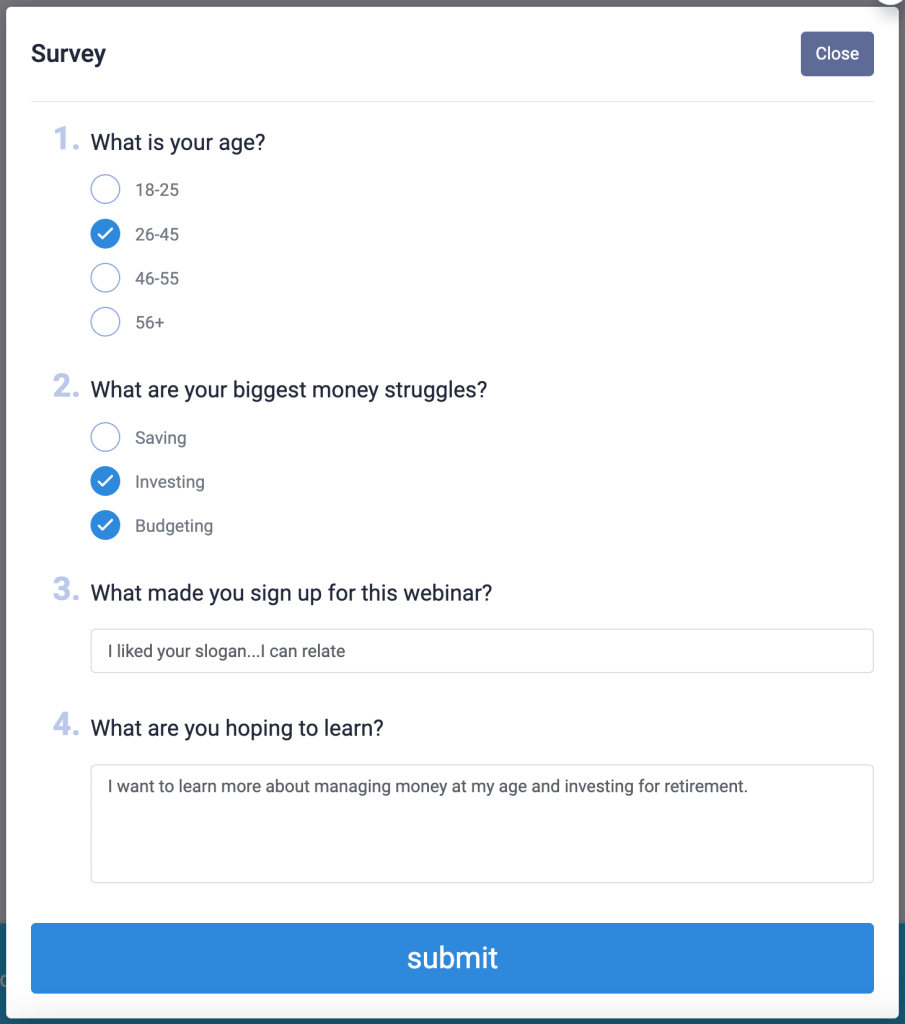
Was this article helpful?
YesNo
