Presenter permissions in the live room
This article is for WebinarJam.
Presenters in the WebinarJam live room have different permissions depending on their role. The presenter’s role is indicated by a star icon in the top left corner of their video feed pane.
- Hover over the star to see the role.
- Click the star to change permissions.
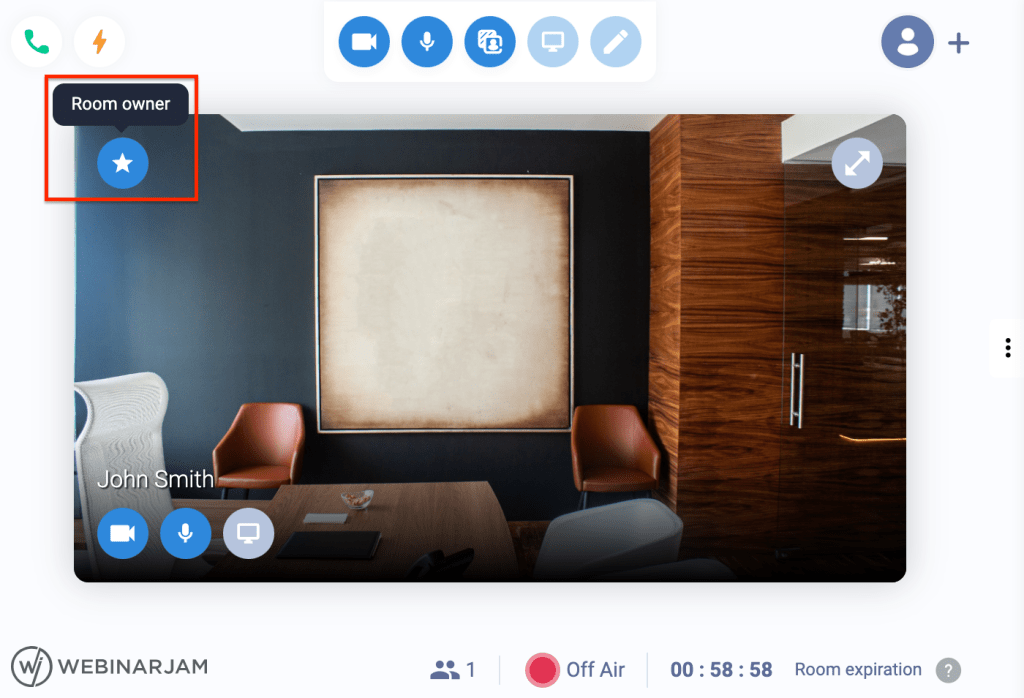
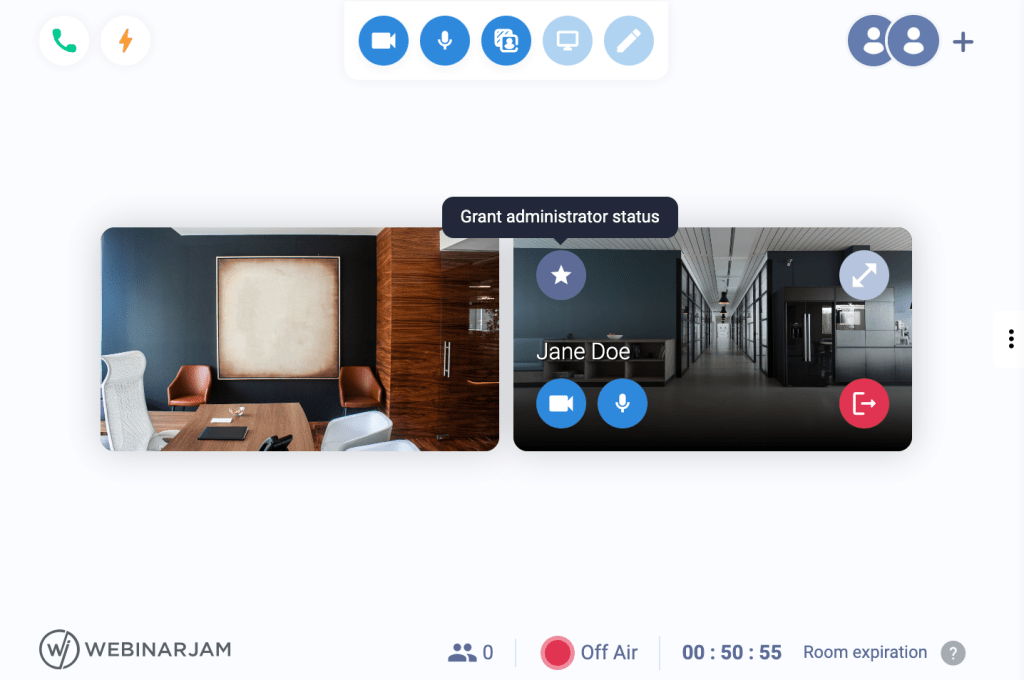
Spotlight Presenter
Invited to be a presenter from the live room interface. Status: Light blue star icon
- Appear in the video feed
- Chat and post special messages (sticky, highlighted, etc.)
Presenter
Added as a presenter in the webinar configuration wizard. Status: Light blue star icon
- Appear in the video feed
- Chat and post special messages (sticky, highlighted, etc.)
- Change room settings
- View, create, and deploy live injections (polls, offers, etc.)
Administrator
Granted administrator status from the live room interface. Status: Blue star icon
- Appear in the video feed
- Chat and post special messages (sticky, highlighted, etc.)
- Change room settings
- View, create, and deploy live injections (polls, offers, etc.)
- Start and end live broadcast
- Use panic button
- View all presenters
- Grant or revoke administrator permissions
- Eject spotlight presenters
- Turn OFF a presenter’s camera or microphone
Room Owner
The default owner of the room is the webinar host (the first presenter in the webinar configuration). Status: Blue star icon
- All administrator controls
- Revoke permissions and eject any other administrator or presenter
- Only one user can be the room owner at a time
- Room ownership cannot be revoked by any other user
If the host does not enter the room or is disconnected, ownership passes to the second presenter configured in the webinar configuration.
Was this article helpful?
YesNo
