Using the panic button
This article is for WebinarJam.
The panic button is a feature of the WebinarJam Live Room. It is an emergency switch that lets you manually reboot your webinar room without losing any logged-in users or ending the live broadcast.
Only the room owner and administrators have access to use the panic button. The button is located in the top left corner of the webinar room.
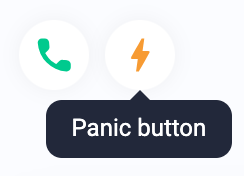
When to Reboot
If the webinar room is frozen and unresponsive or you lose your connection, use the panic button to move the active webinar session into a new live room.
- All active users are transferred, including presenters, moderators, and attendees
- The active broadcast is transferred and will continue to stream in the new room without requiring a restart
- Live injections (polls, offers) that were pre-configured in the webinar wizard will be available in the new room
Content specific to the original session will not appear in the new room, including:
- Existing attendee chat messages
- Special chat messages, such as sticky posts or announcements
- Injections (polls, offers, etc.) that were configured inside the live room
- Changes to the agenda
Attendee Experience
If the webinar room is rebooted, presenters and attendees will see a series of status screens while the new room is being prepared.
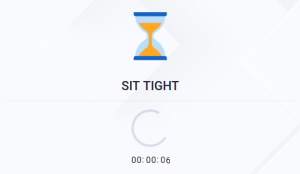
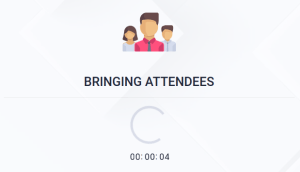
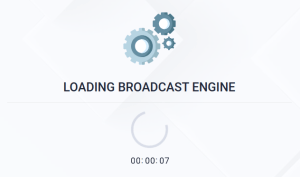
When the new room has been generated and the broadcast is restored, all participants in the webinar will see the video stream continue with no further interruption.
Attendees on some devices or browsers may need to press the play button on the video screen to start playback again.
Live chat will be functional, but no messages added in the previous room will be displayed.
Live injections that were deployed and active in the previous room will have to be redeployed.
