Customize pages
This article is for WebinarJam and EverWebinar.
Each new webinar configuration includes three pages that can be customized: Registration, sign-up confirmation, and an event countdown page.
Prospects go to the registration page to sign up for the webinar and are redirected to the confirmation page after submitting their information. The countdown page is the temporary destination of the live event link, which attendees will see if they visit the link before the event begins.
Templates for each page type and a basic page editor are provided inside the webinar configuration wizard.
Page Templates
Registration
- Go to the Registration step of the webinar wizard and open Registration page design
Confirmation
- Go to the Thank You step of the webinar wizard and open Thank you page design
- Default confirmation page must be selected under Default vs Custom confirmation page
Countdown
- Go to the Live step of the webinar wizard and open Countdown page design
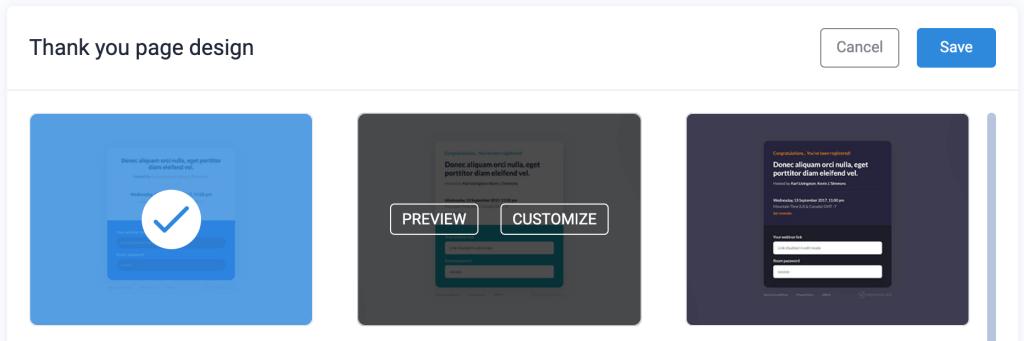
Hover over a template tile:
- Click Preview to view a simple preview of the template design
- Click Customize to select a template and launch the page editor
Using the Page Editor
Use the page editor to customize some text, backgrounds, and colors on the page.
Hover over sections of the page to see action buttons:
- Click the pencil icon to edit a component
- Click the X icon to delete a component
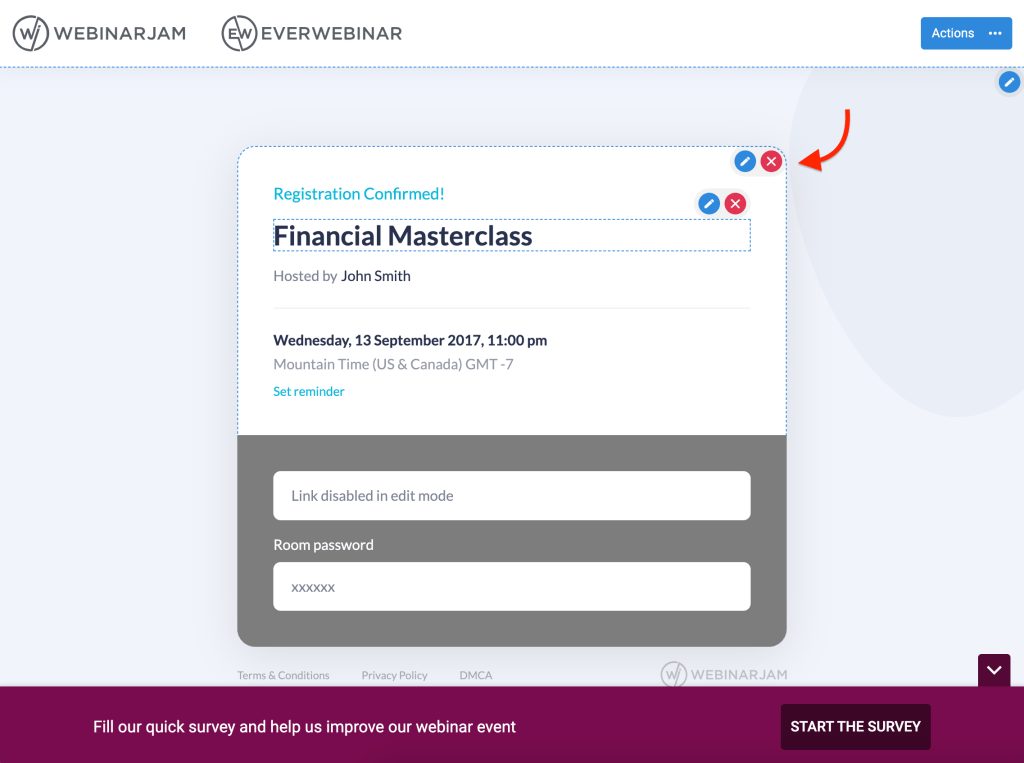
When you are finished customizing a page in the editor, click the Actions menu in the top right to Save and exit the builder.
- Click Reset to discard all changes and restore the original template design.
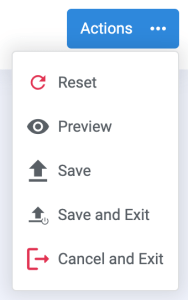
Pro Tips:
- A survey bar is available to edit on a Thank You page if Survey your registrants is Enabled on the default confirmation page.
- Choose your preferred format for the sign-up form when launching the Registration page. Customize multiple or all formats if you intend to share more than one with your prospects. Learn more about embedding registration forms.
- Enable split testing for the registration page to select and customize two designs for conversion testing.
